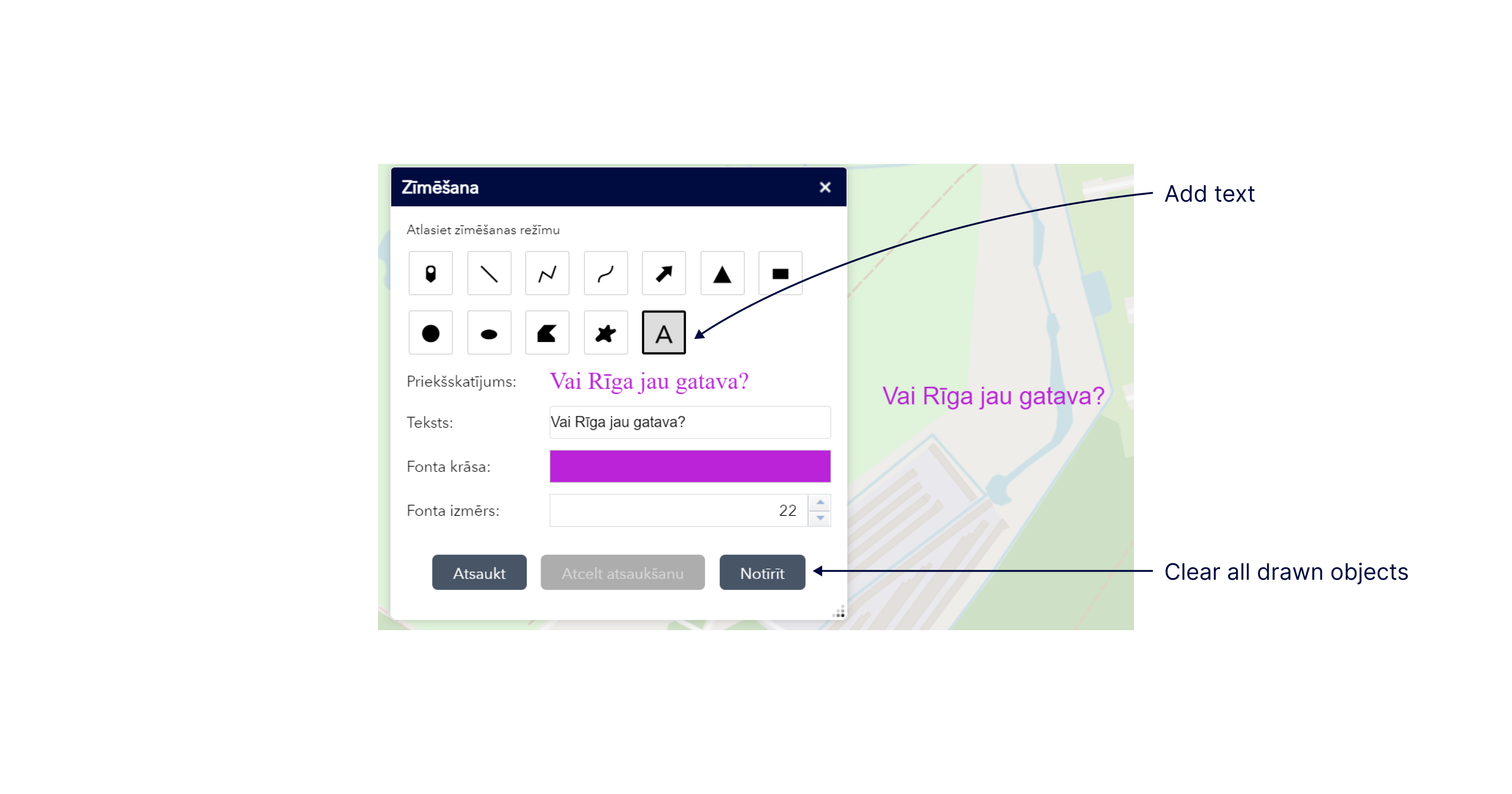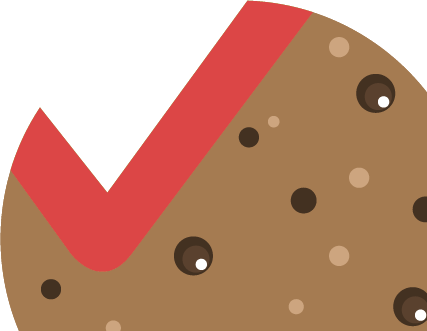The Drawing tool is an additional tool located on the upper left side of each thematic map under the search tool. It allows the user to draw various simple geometric shapes in map view, measure their parameters, as well as add the necessary texts.
By enabling the drawing tool, the drawing parameter settings widget opens, where you can set the necessary drawing mode – points, lines, polygons, texts, choose your desired design and other settings. The tool provides an opportunity to change not only the appearance but also the size and colour of the objects to be drawn and to specify the characteristics of the drawn objects – length and area.
After selecting the required mode and its design, you can start drawing – by pressing the left mouse button and holding it down, draw the desired shape in the map view.
Please note! When you close the thematic map where you have drawn your objects or restore it, the drawing results are not saved. With the print tool, the drawing results can be saved as a printout of the map view supplemented with the drawing.
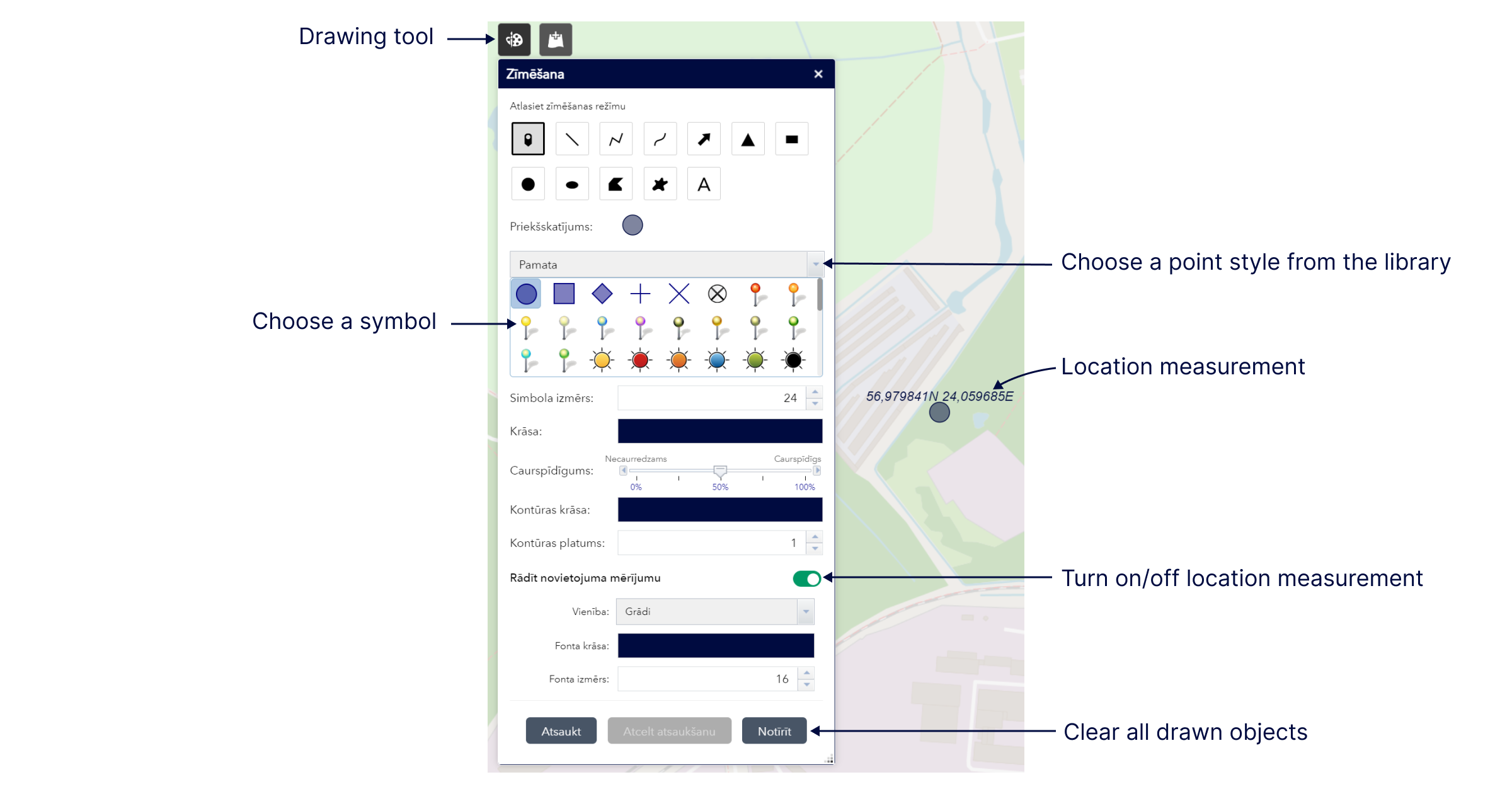
When choosing to place a point in the map view, it is possible to select the required symbol from the style library by expanding the symbol library menu. In the menu, you can choose the appearance of the point not only from the symbols in the library but also upload a custom image.
When choosing to place a point in the map view, it is possible to select the required symbol from the style library by expanding the symbol library menu. In the menu, you can choose the appearance of the point not only from the symbols in the library but also upload a custom image.
Please note! By enabling the Show location measurement menu and placing a point in the required place in map view, the geographic coordinates of the point’s location will be indicated next to it as text.
When choosing to draw lines, you can draw three different line types in the map view – a straight, a zigzag and a curved line.
Please note! Each of these lines differs in the way it is drawn:
- For a straight line, the starting point is put by pressing the left mouse button, and without releasing it, the mouse cursor is dragged in the direction where the line needs to be marked; when the left mouse button is released, the drawing of the line is completed.
- A zigzag line is created from several vertices by left-clicking them and double-clicking to finish drawing the line.
- A curved line is created by holding down the starting point with the left mouse button and, without releasing it, curved lines are drawn. The drawing is completed by releasing the left mouse button.
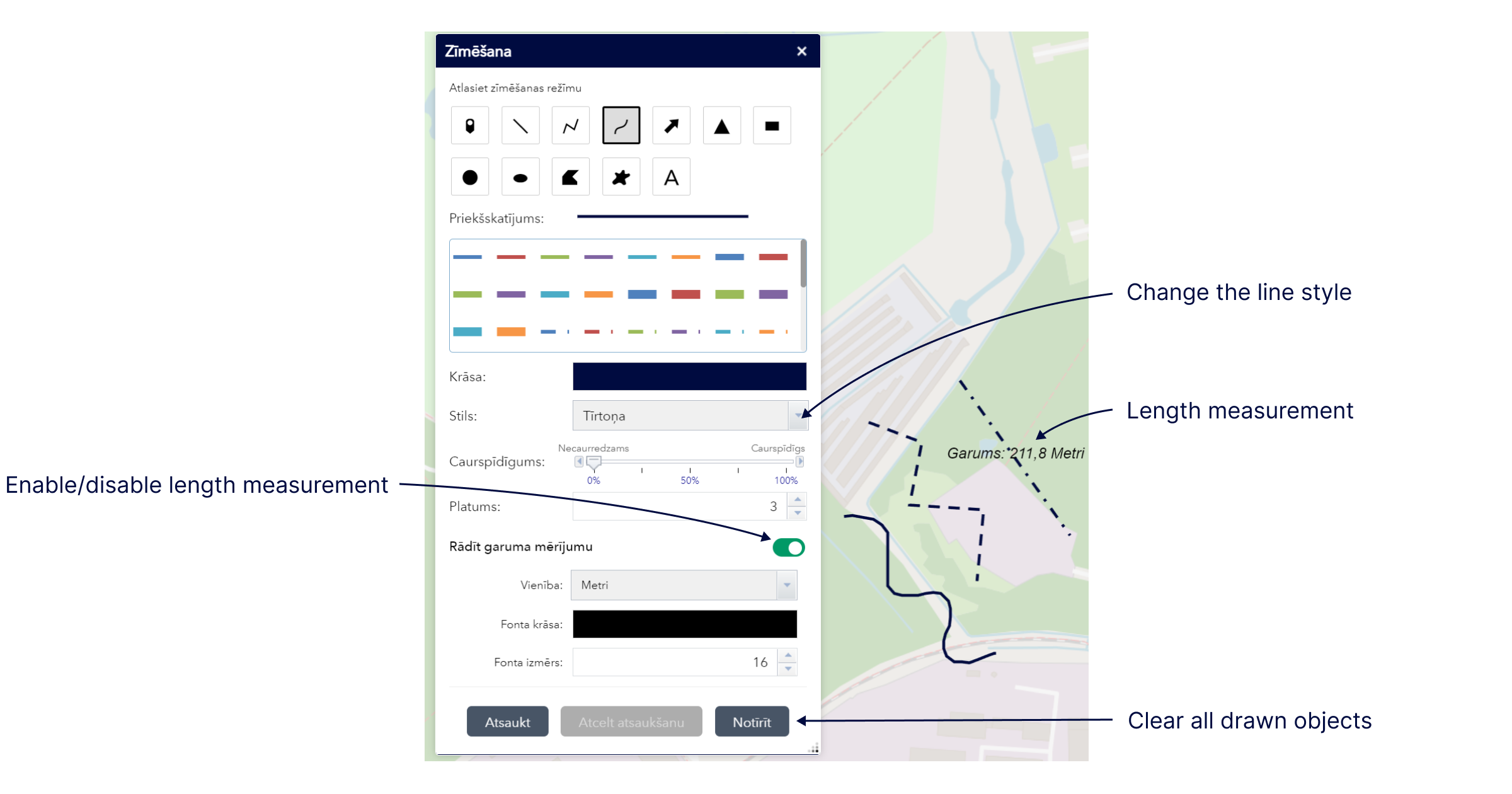
The tool allows you to draw areas of various types and shapes – triangles, quadrangles, circles, ellipses and various non-standard and free-form shapes.
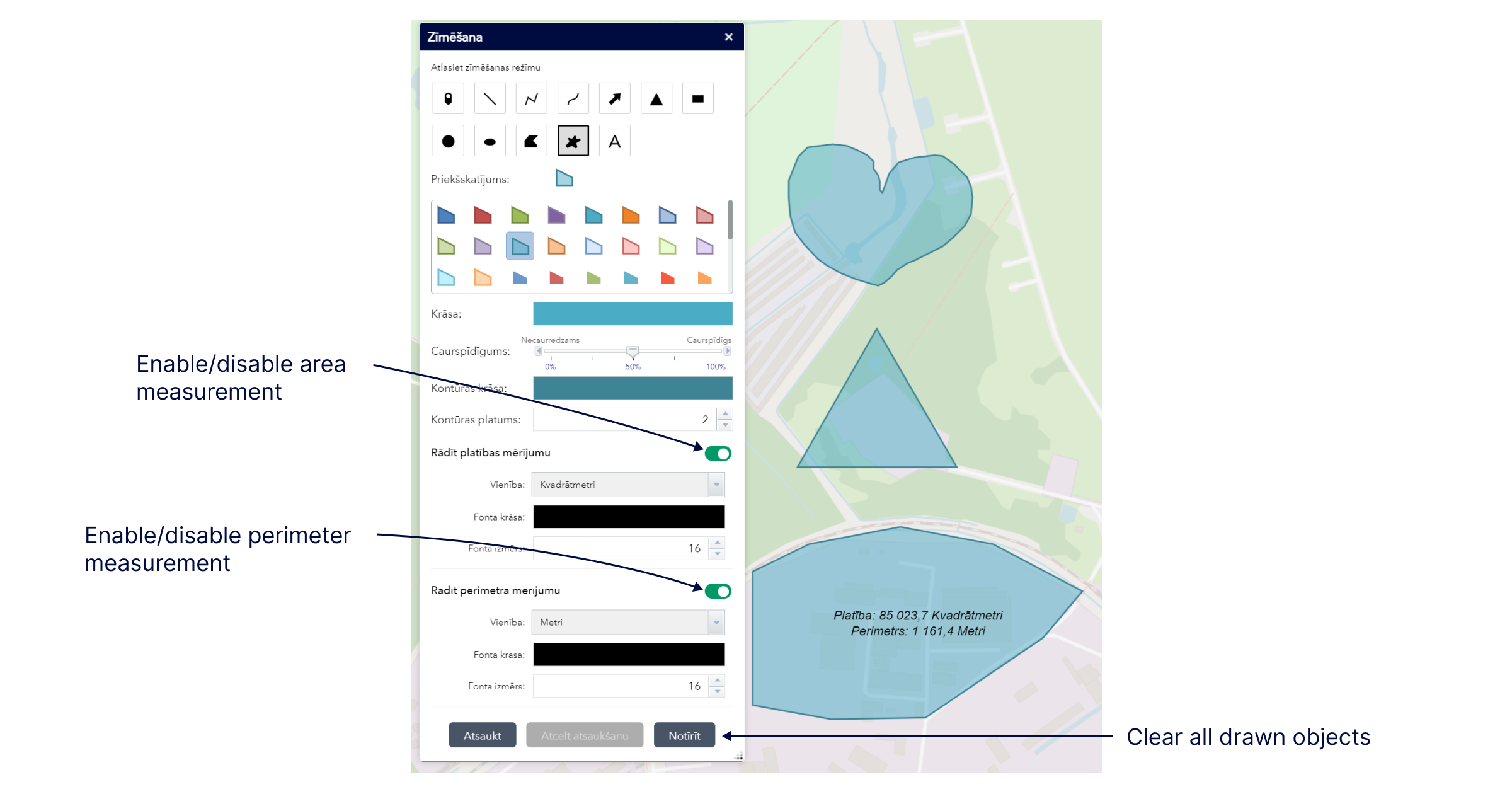
The drawing tool likewise offers the possibility to add the necessary texts in the map view. The desired text is entered in the text field and the location where it should be placed is marked on the map with a mouse click.