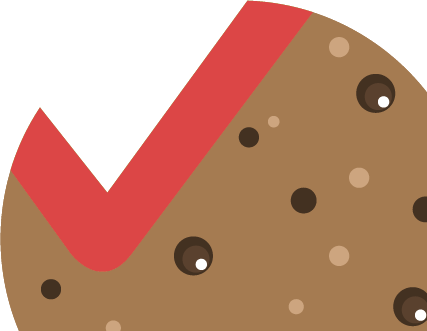The Select or data selection tool is one of the specific additional tools located on the upper left side of individual thematic maps under the search tool and allows you to mark and select particular objects from the active data layers to perform additional actions only with them.
Please note! To make the data selection faster and only for the data that needs it, before enabling the tool, all unnecessary data layers should be disabled in the list of data layers, leaving only the required data layers enabled.
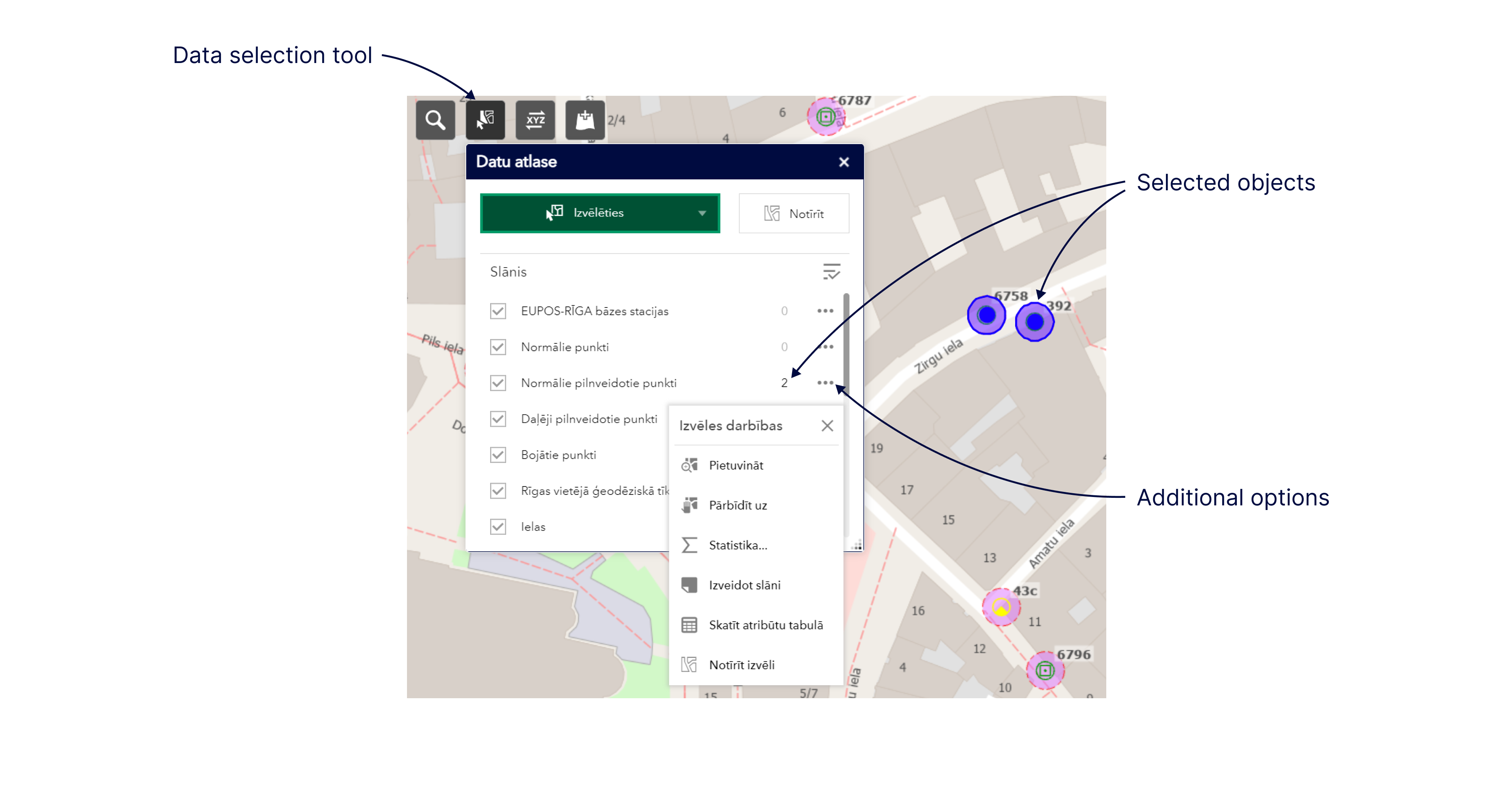
You can enable the Select/data selection tool by opening the widget, clicking the Select button and dragging a rectangle over the objects to be selected from the list of data layers in the map view – the selected objects in the map view will appear in a different colour and in the panel of the Select/selection widget, the number of objects will appear next to the data layers selected in the given data layer.
Further operations with the selected objects – zooming in on the selected objects, performing statistical analysis, viewing the attributes of the specific objects in the attribute table, creating a new data layer that is added to the top of the list of data layers, and other operations can be performed by clicking the additional options tool (three dots) in the Select/data selection widget panel next to the layer of interest.
Please note! After you close the thematic map where you have selected data or when you restore it, the data selection results are not saved.